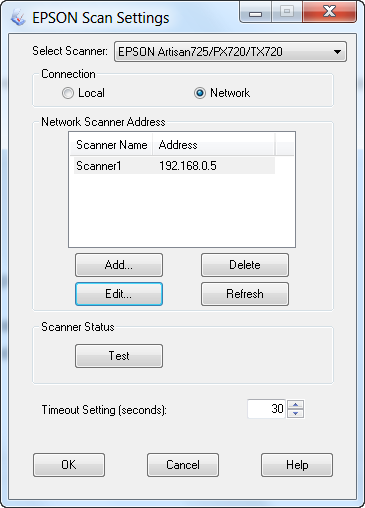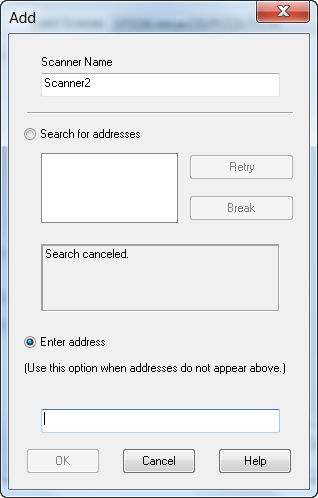06-28-11 Update: Some comment on the Atheros AR9287 PCI-e wireless card after switching a wireless n router. See at the back.
06-12-11 Update: It’s been another month, the laptop has been running pretty smoothly. The AC adapter seems fine for now. And almost no incident of BSOD after I figured out the driver conflicts except one incident where a kernel crash occurred one morning due to ntoskrnl.exe. But this is after almost a full month continuously running without shutting down. I’ve also upgraded the display driver to 270.61, which I had only encounter the driver kernel crashing for once. I’ve also tried encoding some video on this machine, while there’s definitely some speed boost, it’s not as significant as I had hoped. But I have to admit that my encoding parameters are quite demanding…
05-11-11 Update: First major follow up after two month and a half of heavy use. OK, bought this machine on Feb 25th, AC adapter started making constant high pitch buzzing noise on May 4th. Have to call SONY support on May 6th (Friday) to get a replacement AC adapter. Was told that it will arrive within 7 days. But received it on May 9th (Monday). That was pretty fast, but still disappointed at how unreliable the product was…

So the left is the replacement model VGP-AC19V45, the right is the original shipped model VGP-AC19V15. As you can see, the replacement is much larger, which translates to much heavier than the shipped one. But they did have the same spec (input, output). The replacement is still NOT entirely “quite”, you can hear the electronics (presumably a fan?) running if you stick your ears to it. It became more obvious in the night when everything is quite, you can hear it within a short distant. The packaging indicated that the replacement may or may not be refurbished. Upon checking, the 45 is indeed an old model that shipped with laptops manufactured last year, the 15 comes with the new ones shipped this year! One minor improvement for this replacement is that it handles the interference a lot better, you can barely hear the noise from headphone port, well, still a little during the night… So maybe the old adapter was DOA right out of the box? That’s what I want to say about the adapter for now. But I’m sure I’ll request another one AND the battery by the end of the one year limited warranty.
Another quality issue I have recently is the BSOD in Win 7 caused by drivers. The two types of BSOD I’m encountering are the netio.sys caused by the nic (not sure if it’s the Marvell Yukon gigabit or the atheros wireless) and nusb3xhc.sys caused by NEC USB 3.0 driver respectively. It would almost BSOD every single DAY, completely randomly! So I reinstalled the system from scratch, actually installed Win 7 Ultimate this time. But before that I went to the SONY website to pick up all the drivers, have to download that retarded taxi driver program… I opted to not install a lot of the unnecessary software this time, the installation is apparently smooth, every component worked fine except I didn’t install the hardware diagnose program and VAIO media gallery so that I can’t use the ASSIST and VAIO button. I didn’t install the auto update program as well since at this point I can no longer trust the “official” drivers from SONY. But as I had expected, this didn’t stop the machine from BSOD with the nusb3xhc.sys from crashing! Then I suspected it must be the “official” drivers! So I uninstalled it, and grabbed the driver from NEC directly. Now it seems to be working fine, at least for the past week I haven’t restarted the machine! I never installed the two network drivers BTW, therefore haven’t encountered any BSOD from netio.sys crashing. The atheros driver is from win7, the Marvell driver is from the manufacturer since win7 has a really old driver. So anyway, here are the drivers for NEC USB 3.0 controller (2034) [the official one from SONY is 2040 or 2041, but somehow 2034 is newer?] and Marvell Yukon gigabit (11.41.3.3).
BTW another issue I have is the Nvidia driver seems to crash from time to time, then had a kernal recovery. During the crash, there will be a split of second that the screen would go black, sort of like win7 switching from aero effect to no effect. But since this doesn’t happen too often and didn’t BSOD, I haven’t taken any action on this one. Well, the only thing I could do is to install a newer driver I guess. And hope for the best, it’s not a hardware issue! The driver from SONY (259.03) is apparently a special Tesla driver.
Also I’ve enabled Virtualization permanently in BIOS since I need to use VMware. There’s apparently very little impact on the fan noise unlike I said earlier.
04-07-11 Update: Minor follow up. Now I discovered that both running on AC or on DC battery, this machine will output some constant humming noise ALL the time, this is particularly noticeable if you are in a very quite environment. The noise comes from the power button area on the right.

When on AC, there's also the noise from headphone port which I'm fighting with since day one. However, I found that if the battery level drops below 75%, even if you're recharging (means on AC), the noise disappears! But when charging above 75%, the noise starts returning. I don’t think there is any fix on this problem except attaching an external sound card!
03-07-11 Update: I’ve got the Realtek audio mystery mostly figured out. It’s more of a problem from my environment. Mainly the interference of the noise issue is from the power supply due to my building is NOT properly wired. When attaching the power plug in, the noise IS there, but when using internal battery, the noise is NOT present! Also, the SPDIF does support ac3 and DTS pass-through, but by default it’s off.

I’ve been looking for a laptop for some time now. So I finally decided to bring home a SONY VPCF13UFX/B last week. Got it from local retailer store with somewhat OK price. I was actually waiting for the sandy bridge ones, but this Sony seems nice and have all the features I want. So I splurged some money on it, $800+tax to be exact, the most –expensive laptop I’ve ever bought so far.
Specifications:
Operating System: Genuine Windows® 7 Home Premium 64-bit
Processor: Intel® Core™ i7-740QM, 1.73GHz with Turbo Boost Technology up to 2.93GHz, 6MB Cache
Graphics: NVIDIA® GeForce® 310M with 512MB dedicated video RAM
Memory: 4GB DDR3 SDRAM Memory, Max supported = 8GB
Storage Drive: 500GB SATA Hard Drive
Optical Drive: DVD-Super Multi Drive
Display: 16.4" Display, 1600x900 resolution
Audio: Intel® High Definition Audio with Dolby® Home Theater Technology
Webcam: Built-in MOTION EYE® camera and microphone
Communications: 10baseT/100baseTX/1000baseT, Bluetooth with Integrated Stereo A2DP (2.1 + EDR), Atheros® 802.11b/g/n
Expandability: Memory Stick® Media Slot: 1, Express Card®/34 Slot: 1, Secure Digital (SD) Slot: 1
Ports: Headphone Jack: 1, Microphone Input: 1, VGA Output(s): 1, e-SATA: 1, HDMI™ Output(s): 1, USB 2.0: 1, USB 3.0: 2
Battery: Standard Lithium-Ion (5000 mAh)
Software:
Microsoft® Office Starter with reduced-functionality versions of Word and Excel, VAIO Care™, Media Gallery™ , PMB - VAIO Edition, Norton Internet Security™ 2011 30-Day Trial Offer

Some highlights are i7 740QM processor with quad-core 8 threads, 16.4” with 1600*900 resolution, Nvidia GF310M dedicated video card with HDMI output, 500GB 7200RPM Hitachi HDD, 2 USB 3.0 ports, 1 USB/eSATA port, backlit keyboard, bluetooth, crappy realtek HD audio with SPDIF digital output (shared with headphone), which are basically the things pushed me over to make the purchase. Another reason I got a SONY is because the PS3 leaves a very good impression, I hope this second big SONY product could work magic for the another time.
So here is my initial impression about the machine after a week of use.